Duplicating a page in WordPress can save you time and effort, especially when you want to create a new page with similar content. Here’s a comprehensive guide on how to duplicate a page in WordPress.
1. Preparation 🛠
Before duplicating a page, it’s a good idea to have a backup of your site. This ensures you can restore your site if anything goes wrong during the process. Use plugins like UpdraftPlus or BackupBuddy to backup your site.
2. Install a Page Duplication Plugin 🧩
The easiest way to duplicate a page is by using a plugin. Here are the steps to install one:
- Log in to your WordPress dashboard.
- Go to Plugins > Add New.
- In the search bar, type Duplicate Post.
- Locate the Duplicate Post plugin by Yoast and click Install Now.
- Once installed, click Activate.
3. Configure the Plugin ⚙️
After activating the plugin, you can configure its settings:
- Go to Settings > Duplicate Post.
- Here, you can customise the settings according to your needs. For instance, you can choose what elements to copy, set permissions, and define the post types that can be duplicated.
4. Duplicate a Page 📄
Now, you can easily duplicate a page:
- Go to Pages > All Pages.
- Hover over the page you want to duplicate.
- You’ll see two new options: Clone and New Draft.
- Clone creates a duplicate page without opening it for editing.
- New Draft creates a duplicate page and opens it in the editor.
- Click on Clone or New Draft as per your preference.
5. Edit the Duplicated Page ✏️
After duplicating the page, you might want to make some changes:
- If you selected New Draft, you’re already in the editor. If you chose Clone, find the duplicated page in Pages > All Pages and click Edit.
- Make the necessary changes to the duplicated page.
- Once done, click Publish to make the page live.
6. Alternative Method: Using the Block Editor 📋
If you prefer not to use a plugin, you can manually duplicate a page using the block editor:
- Open the page you want to duplicate in the editor.
- Switch to the Code Editor (available via the three-dot menu in the top-right corner).
- Copy all the code.
- Create a new page by going to Pages > Add New.
- Switch to the Code Editor in the new page and paste the copied code.
- Switch back to the Visual Editor and make any necessary adjustments.
- Click Publish when you’re ready.
7. Verify the Duplicated Page ✅
Ensure the duplicated page appears as expected:
- Go to Pages > All Pages.
- Locate the duplicated page and view it to ensure it looks correct.
- Make any additional adjustments if necessary.
Conclusion 📘
Duplicating a page in WordPress is a simple process that can save you time when creating new content. Whether you use a plugin or do it manually, this guide provides you with the steps needed to efficiently duplicate your pages.